Bootstrap Tooltip
Bootstrap tooltip is a javascript function which is used to create the small pop-up box which is appeared when the mouse is moved over on an element. The attribute data-toggle with the value tooltip is used to create the tooltip.
Example: 1 Bootstrap Tooltip Example
<!DOCTYPE html>
<html>
<head>
<title>Bootstrap Media Objects Example</title>
<!-- link the bootstrap online or through CDN -->
<link rel="stylesheet" href="https://maxcdn.bootstrapcdn.com/bootstrap/3.3.7/css/bootstrap.min.css" integrity="sha384-BVYiiSIFeK1dGmJRAkycuHAHRg32OmUcww7on3RYdg4Va+PmSTsz/K68vbdEjh4u" crossorigin="anonymous">
<script src="https://ajax.googleapis.com/ajax/libs/jquery/3.4.1/jquery.min.js"></script>
<script src="https://maxcdn.bootstrapcdn.com/bootstrap/3.4.1/js/bootstrap.min.js">
</script>
<script>
$(doccument).ready(function(){
$('[data-toggle="tooltip"]').tooltip();
});
</script>
</head>
<body>
<div class="container">
<h2>Bootstrap Tooltip Example</h2>
<a href="#" data-toggle="tooltip" title="Hello...">Hover on me</a>
</div>
</body>
</html>
On the above code a script is wriiten in the head section to create the tooltip. When you scroll the cursor over the <a> element than the tooltip element will be displayed.
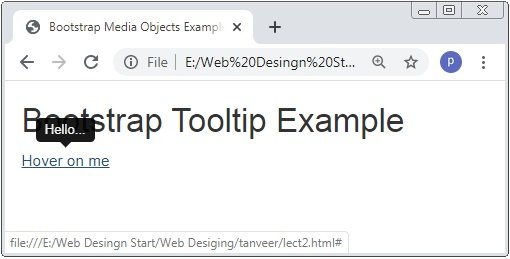
Bootstrap Tooltip Position
Bootstrap have data-placement attribute to change the position of the tooltip. The default position of tooltip is top of the element. With data-placement attribute we set top, right, left, bottom position of element.
Example: 2 Bootstrap Tooltip Positioning Example
<!DOCTYPE html>
<html>
<head>
<title>Bootstrap Media Objects Example</title>
<!-- link the bootstrap online or through CDN -->
<link rel="stylesheet" href="https://maxcdn.bootstrapcdn.com/bootstrap/3.3.7/css/bootstrap.min.css" integrity="sha384-BVYiiSIFeK1dGmJRAkycuHAHRg32OmUcww7on3RYdg4Va+PmSTsz/K68vbdEjh4u" crossorigin="anonymous">
<script src="https://ajax.googleapis.com/ajax/libs/jquery/3.4.1/jquery.min.js"></script>
<script src="https://maxcdn.bootstrapcdn.com/bootstrap/3.4.1/js/bootstrap.min.js">
</script>
</head>
<body>
<div class="container">
<h2>Bootstrap Tooltip Example</h2>
<ul class="list-inline">
<li><a href="#" data-toggle="tooltip" data-placement="top" title="Hello...">Top</a></li>
<li><a href="#" data-toggle="tooltip" data-placement="left" title="Hello...">Left</a></li>
<li><a href="#" data-toggle="tooltip" data-placement="bottom" title="Hello...">Bottom</a></li>
<li><a href="#" data-toggle="tooltip" data-placement="right" title="Hello...">Right</a></li>
</ul>
</div>
<script>
$(document).ready(function(){
$('[data-toggle="tooltip"]').tooltip();
});
</script>
</body>
</html>
On the above code the attribute data-placement is used to set the position top, bottom, right, and left side of the element.
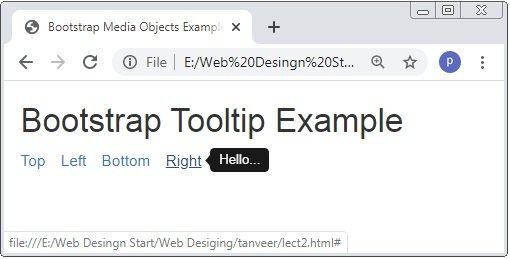

 May 14th, 2020
May 14th, 2020  Prerana Kasar
Prerana Kasar  Posted in
Posted in  Tags:
Tags: 

