Bootstrap Forms
Bootstrap provides more styling to the form elements such are <input>, <textare>, <select>. The class .form-control is used to apply the textual elements.
Bootstrap Forms Layout
Bootstrap have 3 types of the forms layouts.
- Vertical Forms
- Horizontal Forms
- Inline Forms
Bootstrap Vertical Forms Layout
Bootstrap vertical forms layout create by the form elements <input> <button> tag. Apply the class .form-group to <div> tag and .control-form to <input> tag.
Example: 1 Bootstrap Vertical Forms Example
<!DOCTYPE html>
<html>
<head>
<title>Bootstrap Navbar Example</title>
<!-- link the bootstrap online or through CDN -->
<link rel="stylesheet" href="https://maxcdn.bootstrapcdn.com/bootstrap/3.3.7/css/bootstrap.min.css" integrity="sha384-BVYiiSIFeK1dGmJRAkycuHAHRg32OmUcww7on3RYdg4Va+PmSTsz/K68vbdEjh4u" crossorigin="anonymous">
<script src="https://ajax.googleapis.com/ajax/libs/jquery/3.4.1/jquery.min.js"></script>
<script src="https://maxcdn.bootstrapcdn.com/bootstrap/3.4.1/js/bootstrap.min.js">
</script>
</head>
<body>
<div class="container">
<h2>Vertical Form Example</h2>
<form action="#">
<div class="form-group">
<label for="email">Email Id:</label>
<input type="email" class="form-control" placeholder="Enter your mail id">
</div>
<div class="form-group">
<label for="password">Password:</label>
<input type="password" class="form-control" placeholder="Enter your password">
</div>
<button type="submit" class="btn btn-primary">Submit</button>
</form>
</div>
</body>
</html>
On the above code we use the <form> tag. The class .form-control is applied to the <input> tag.

Bootstrap Horizontal Forms Layout
Bootstrap horizontal forms layout menas that the form elements are arranged in horizontally or not have line break between the form elements.
Example: 2 Bootstrap Horizontal Forms Example
<!DOCTYPE html>
<html>
<head>
<title>Bootstrap Forms Example</title>
<!-- link the bootstrap online or through CDN -->
<link rel="stylesheet" href="https://maxcdn.bootstrapcdn.com/bootstrap/3.3.7/css/bootstrap.min.css" integrity="sha384-BVYiiSIFeK1dGmJRAkycuHAHRg32OmUcww7on3RYdg4Va+PmSTsz/K68vbdEjh4u" crossorigin="anonymous">
<script src="https://ajax.googleapis.com/ajax/libs/jquery/3.4.1/jquery.min.js"></script>
<script src="https://maxcdn.bootstrapcdn.com/bootstrap/3.4.1/js/bootstrap.min.js">
</script>
</head>
<body>
<div class="container">
<h2>Horizontal Form Example</h2>
<form class="form-horizontal" action="#">
<div class="form-group">
<label class="control-lable col-sm-2" for="email">Email Id:</label>
<div class="col-sm-10">
<input type="email" class="form-control" placeholder="Enter your mail id">
</div>
</div>
<div class="form-group">
<label class="control-lable col-sm-2" for="password">Password:</label>
<div class="col-sm-10">
<input type="password" class="form-control" placeholder="Enter your password">
</div>
</div>
<div class="form-group">
<div class="col-sm-offset-2 col-sm-10">
<button type="submit" class="btn btn-primary">Submit</button>
</div>
</div>
</form>
</div>
</body>
</html>
On the above code we use the <form> tag with class .form-horizontal. The class .control-lable and .col-sm-2 or col-sm-10 is applied to the <input> and &lable> tag.

Bootstrap Inline Forms Layout
Bootstrap inline forms have all form elements are in one line or linear to each other. The class .form-inline is applied to the <form> tag.
Example: 3 Bootstrap Inline Forms Example
<!DOCTYPE html>
<html>
<head>
<title>Bootstrap Forms Example</title>
<!-- link the bootstrap online or through CDN -->
<link rel="stylesheet" href="https://maxcdn.bootstrapcdn.com/bootstrap/3.3.7/css/bootstrap.min.css" integrity="sha384-BVYiiSIFeK1dGmJRAkycuHAHRg32OmUcww7on3RYdg4Va+PmSTsz/K68vbdEjh4u" crossorigin="anonymous">
<script src="https://ajax.googleapis.com/ajax/libs/jquery/3.4.1/jquery.min.js"></script>
<script src="https://maxcdn.bootstrapcdn.com/bootstrap/3.4.1/js/bootstrap.min.js">
</script>
</head>
<body>
<div class="container">
<h2>Inline Form Example</h2>
<form class="form-inline" action="#">
<div class="form-group">
<label for="email">Email Id:</label>
<input type="email" class="form-control" placeholder="Enter your mail id">
</div>
<div class="form-group">
<label for="password">Password:</label>
<input type="password" class="form-control" placeholder="Enter your password">
</div>
<button type="submit" class="btn btn-primary">Submit</button>
</form>
</div>
</body>
</html>
On the above code we use the <form> tag with class .form-inline.
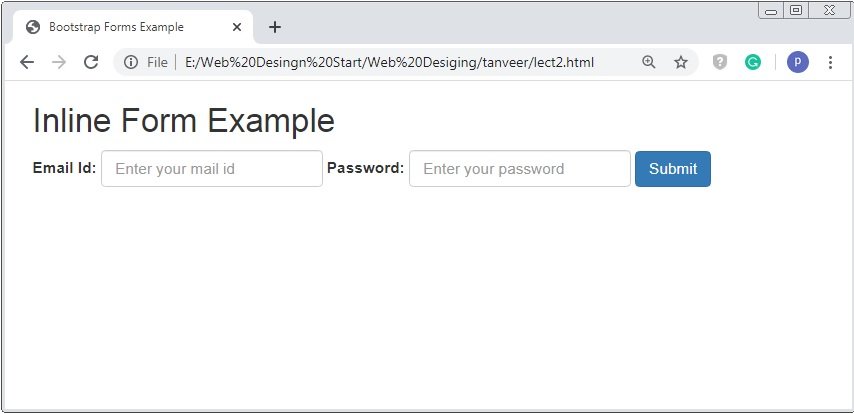
Warning: To hide the label elements apply the class .sr-only to the <label> tag.

 April 16th, 2020
April 16th, 2020  Prerana Kasar
Prerana Kasar  Posted in
Posted in  Tags:
Tags: 

