phpMyAdmin Create Table
MySQL Stored data in the table form or row-column format. So you have to create a table first in the phpMyAdmin interface.
Step 1 – To create a table you have to create a database first. After creating a database you have to write table name to the Name block and select the number of columns and than click on the “go” button.
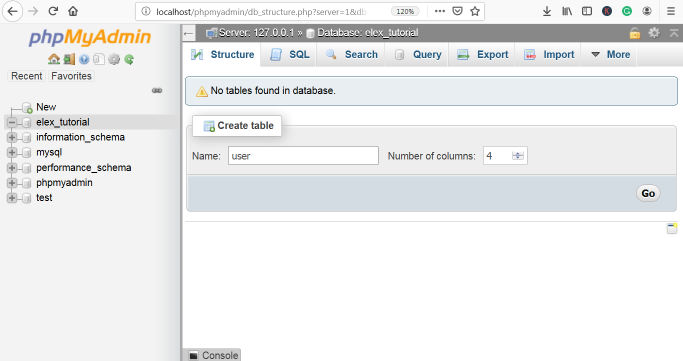
Step 2 – Now you have to put the column names and than select the data type.
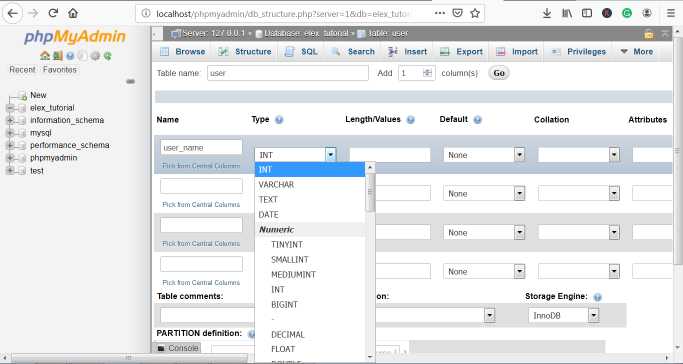
Step 3 – Then you have to create a primary key and click on the checkbox of the auto-increment(A.I Comments). Mostly we make “id” as a primary key.
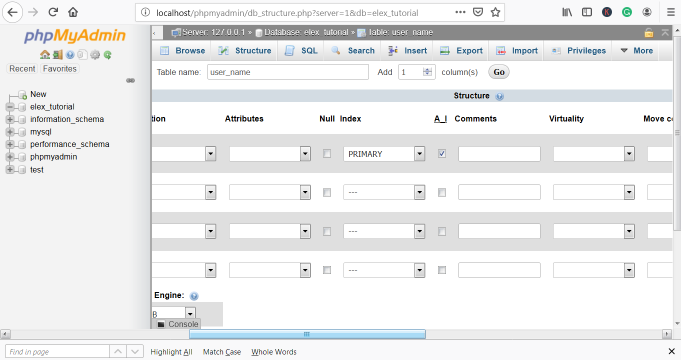
Step 4 – Then you have to click on the save option. The below screenshot shows how you set the row of the table.

Step 5 – Here you table of a database will be created. And the below screenshot shows how the table looks like after creating.
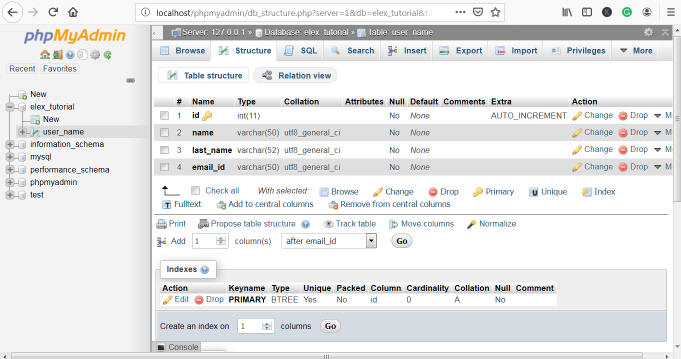

 June 14th, 2019
June 14th, 2019  Nilesh Chaurasia
Nilesh Chaurasia  Posted in
Posted in  Tags:
Tags: 

