Bootstrap 4 Progress Bars
The progress bar is used to know about the completion of the work. Bootstrap 4 provides the class to enhance the look and feel of the normal progress bar.
The class .progress and .progress-bar is used to create the progress bar.
Example 1 – Bootstrap 4 Progress Bar Example
<!DOCTYPE html>
<html>
<head>
<title>Bootstrap 4 Progress Bars Example</title>
<!-- link the bootstrap online or through CDN -->
<link rel="stylesheet" href="https://maxcdn.bootstrapcdn.com/bootstrap/4.5.0/css/bootstrap.min.css">
<script src="https://ajax.googleapis.com/ajax/libs/jquery/3.5.1/jquery.min.js"></script>
<script src="https://cdnjs.cloudflare.com/ajax/libs/popper.js/1.16.0/umd/popper.min.js"></script>
<script src="https://maxcdn.bootstrapcdn.com/bootstrap/4.5.0/js/bootstrap.min.js"></script>
</head>
<body>
<div class="container-fluid">
<h2>Progress Bar Example</h2>
<div class="progress">
<div class="progress-bar" style="width:70%;">
</div>
</div>
</div>
</body>
</html>
On the above code, we apply the class .progress is applied to the parent container element and class .progress-bar is applied to the child element. And properties width and height are used to set the width and the height of the progress bar.
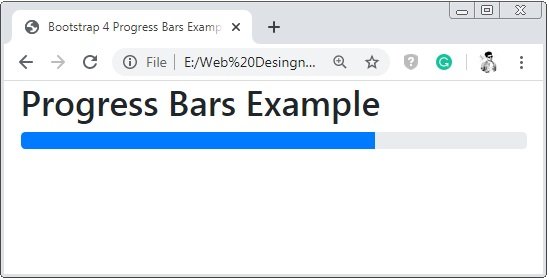
Bootstrap 4 Progress Bar Labels
To show the percentag of the of the progress bar inside in it.
Example 2 – Bootstrap 4 Progress Bar Labels Example
<!DOCTYPE html>
<html>
<head>
<title>Bootstrap 4 Progress Bars Example</title>
<!-- link the bootstrap online or through CDN -->
<link rel="stylesheet" href="https://maxcdn.bootstrapcdn.com/bootstrap/4.5.0/css/bootstrap.min.css">
<script src="https://ajax.googleapis.com/ajax/libs/jquery/3.5.1/jquery.min.js"></script>
<script src="https://cdnjs.cloudflare.com/ajax/libs/popper.js/1.16.0/umd/popper.min.js"></script>
<script src="https://maxcdn.bootstrapcdn.com/bootstrap/4.5.0/js/bootstrap.min.js"></script>
</head>
<body>
<div class="container-fluid">
<h2>Progress Bar Example</h2>
<div class="progress">
<div class="progress-bar" style="width:70%;">
70%
</div>
</div>
</div>
</body>
</html>
On the above code the value of the progress bar is passes to the child progress bar container.

Bootstrap 4 Colored Progress Bar
Using the background-color classes to the progress bar, the color of the progress by changed to the default color(blue) of the progress bar.
Example 3 – Bootstrap 4 Colored Progress Bar Example
<!DOCTYPE html>
<html>
<head>
<title>Bootstrap 4 Progress Bars Example</title>
<!-- link the bootstrap online or through CDN -->
<link rel="stylesheet" href="https://maxcdn.bootstrapcdn.com/bootstrap/4.5.0/css/bootstrap.min.css">
<script src="https://ajax.googleapis.com/ajax/libs/jquery/3.5.1/jquery.min.js"></script>
<script src="https://cdnjs.cloudflare.com/ajax/libs/popper.js/1.16.0/umd/popper.min.js"></script>
<script src="https://maxcdn.bootstrapcdn.com/bootstrap/4.5.0/js/bootstrap.min.js"></script>
</head>
<body>
<div class="container-fluid">
<h2>Colored Progress Bar Example</h2>
<div class="progress">
<div class="progress-bar bg-success" style="width:40%;">
40%
</div>
</div><br>
<div class="progress">
<div class="progress-bar bg-info" style="width:55%;">
55%
</div>
</div><br>
<div class="progress">
<div class="progress-bar bg-warning" style="width:70%;">
70%
</div>
</div>
</div>
</body>
</html>
On the above code, we apply a class of background-color to the progress bar container, the colored of the progress bar will be changing as per the applied background-color.

Bootstrap 4 Striped Progress Bar
The class .progress-bar-striped is used to create the stripes to the progress bar.
Example 4 – Bootstrap 4 Striped Progress Bar Example
<!DOCTYPE html>
<html>
<head>
<title>Bootstrap 4 Progress Bars Example</title>
<!-- link the bootstrap online or through CDN -->
<link rel="stylesheet" href="https://maxcdn.bootstrapcdn.com/bootstrap/4.5.0/css/bootstrap.min.css">
<script src="https://ajax.googleapis.com/ajax/libs/jquery/3.5.1/jquery.min.js"></script>
<script src="https://cdnjs.cloudflare.com/ajax/libs/popper.js/1.16.0/umd/popper.min.js"></script>
<script src="https://maxcdn.bootstrapcdn.com/bootstrap/4.5.0/js/bootstrap.min.js"></script>
</head>
<body>
<div class="container-fluid">
<h2>Striped Progress Bar Example</h2>
<div class="progress">
<div class="progress-bar bg-success progress-bar-striped" style="width:40%;">
50% (Progress Success Bar)
</div>
</div><br>
<div class="progress">
<div class="progress-bar bg-info progress-bar-striped" style="width:55%;">
60% (Progress Info Bar)
</div>
</div><br>
<div class="progress">
<div class="progress-bar bg-warning progress-bar-striped" style="width:70%;">
70% (Progress Warning Bar)
</div>
</div>
</div>
</body>
</html>
On the above code, we apply a class .progress-bar-striped to the progress-bar container to create stripes to the progress-bar.
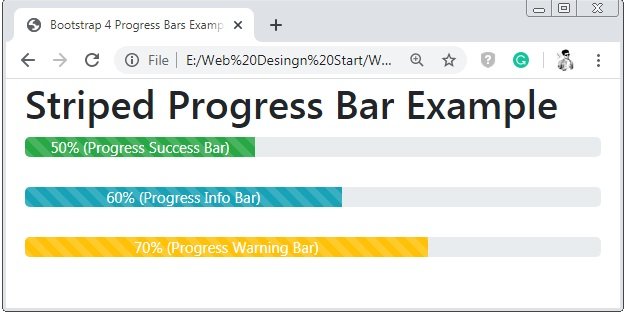
Bootstrap 4 Animated Progress Bar
The class .progress-bar-striped is used to create the stripes to the progress bar and it is a static striped to make it as ran the class .progress-bar-animated is used.
Example 5 – Bootstrap 4 Animated Progress Bar Example
<!DOCTYPE html>
<html>
<head>
<title>Bootstrap 4 Progress Bars Example</title>
<!-- link the bootstrap online or through CDN -->
<link rel="stylesheet" href="https://maxcdn.bootstrapcdn.com/bootstrap/4.5.0/css/bootstrap.min.css">
<script src="https://ajax.googleapis.com/ajax/libs/jquery/3.5.1/jquery.min.js"></script>
<script src="https://cdnjs.cloudflare.com/ajax/libs/popper.js/1.16.0/umd/popper.min.js"></script>
<script src="https://maxcdn.bootstrapcdn.com/bootstrap/4.5.0/js/bootstrap.min.js"></script>
</head>
<body>
<div class="container-fluid">
<h2>Animated Striped Progress Bar Example</h2>
<div class="progress">
<div class="progress-bar bg-success progress-bar-striped progress-bar-animated" style="width:40%;">
50% (Progress Success Bar)
</div>
</div><br>
<div class="progress">
<div class="progress-bar bg-info progress-bar-striped progress-bar-animated" style="width:55%;">
60% (Progress Info Bar)
</div>
</div><br>
<div class="progress">
<div class="progress-bar bg-warning progress-bar-striped progress-bar-animated" style="width:70%;">
70% (Progress Warning Bar)
</div>
</div>
</div>
</body>
</html>
On the above code, we apply a class .progress-bar-striped and class .progress-bar-animated is applied to the progress-bar container to create animated stripes to the progress-bar.

Bootstrap 4 Multiple Progress Bar
To create the multiple progress bar in the single-bar or stacked progress-bar.
Example 6 – Bootstrap 4 Multiple Progress Bar Example
<!DOCTYPE html>
<html>
<head>
<title>Bootstrap 4 Progress Bars Example</title>
<!-- link the bootstrap online or through CDN -->
<link rel="stylesheet" href="https://maxcdn.bootstrapcdn.com/bootstrap/4.5.0/css/bootstrap.min.css">
<script src="https://ajax.googleapis.com/ajax/libs/jquery/3.5.1/jquery.min.js"></script>
<script src="https://cdnjs.cloudflare.com/ajax/libs/popper.js/1.16.0/umd/popper.min.js"></script>
<script src="https://maxcdn.bootstrapcdn.com/bootstrap/4.5.0/js/bootstrap.min.js"></script>
</head>
<body>
<div class="container-fluid">
<h2>Multiple Progress Bar Example</h2>
<div class="progress">
<div class="progress-bar bg-success progress-bar-striped progress-bar-animated" style="width:50%;">
50%
</div>
<br>
<div class="progress-bar bg-info progress-bar-striped progress-bar-animated" style="width:20%;">
70%
</div>
<br>
<div class="progress-bar bg-warning progress-bar-striped progress-bar-animated" style="width:10%;">
80%
</div>
</div>
</div>
</body>
</html>
On the above code, we apply all the progress bar container into the single progress container to create a multiple or stacked progress bar.
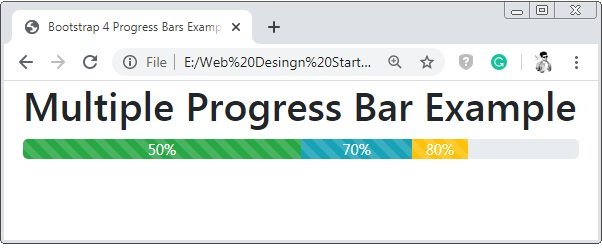

 June 10th, 2020
June 10th, 2020  Prerana Kasar
Prerana Kasar  Posted in
Posted in  Tags:
Tags: 

